CUCM & IMP Integration¶
CUCM Side
PS: All UC components (CUCM,CUP) Host-A, PTR, SRV record must be made.
hqcucmpub.cciecollab.com (HOST-A)
hqcuppub.cciecollab.com (HOST-A)
_cisco-uds._tcp.cciecollab.com (SRV)
- Step 1 - Add IMP ip address to CUCM as a server.


- Step 2 - While the installation is runnig backstage, create
SIP TRUNK SECURITY PROFILEfor trunk.
System -> Security -> Sip Trunk Security Profile then add new

- Step 3 - Create
TRUNKfor cup server
Device -> Trunk then add new

Configure TRUNK parameters


- Step 4 - Use previous trunk for Service parameter
System -> Service Parameters
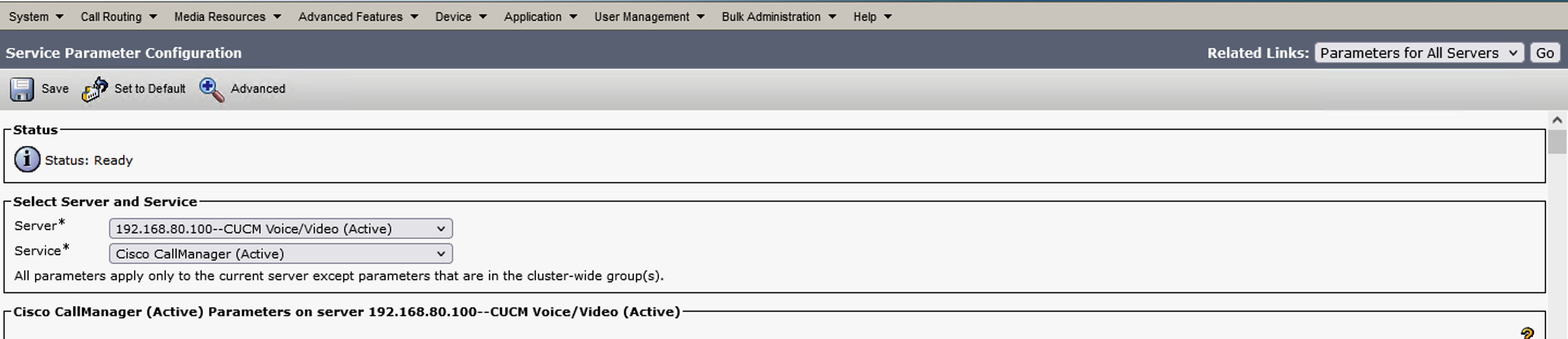

- Step 5 - Create
UC SERVICESfor 'CTI' and 'CUP Services'
User Management -> User Settings -> UC Services then add new


- Step 6 - Create
SERVICE PROFILEfor Jabber Devices.
User Management -> User Settings -> Service Profile then add new
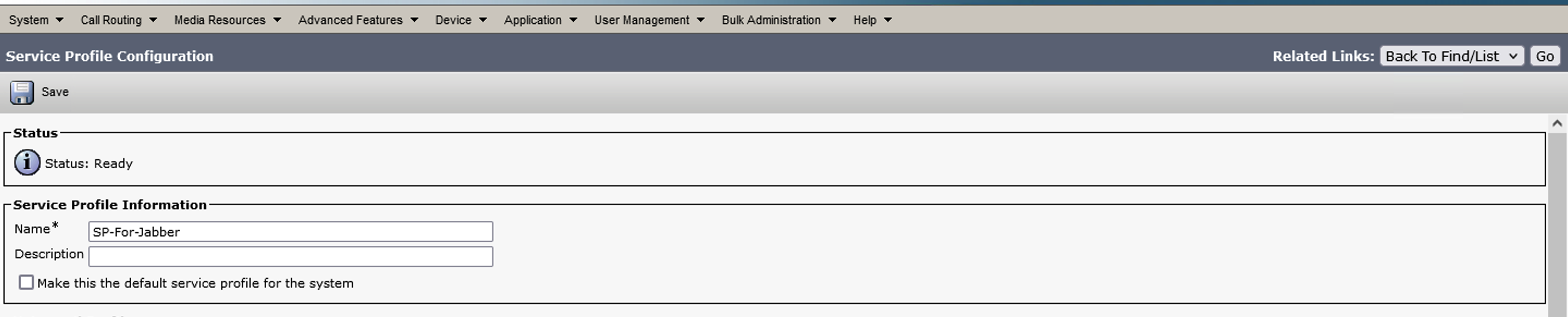

- Step 7 - Create
Access Control Groupfor Jabber User
User Management -> User Settings -> Access Control Group
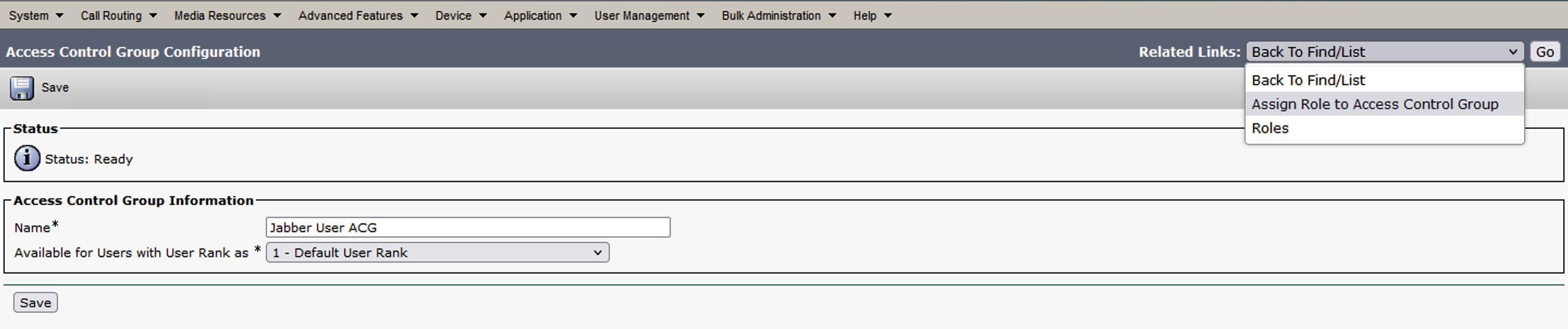

- Step 8 - Enable
LDAP Serveron cucm
System -> Ldap -> Ldap System

- Step 9 - Add
LDAP Directoryfrom
System -> Ldap -> Ldap Directory then add new


then configure LDAP Authentication for enduser authentication

- Step 10 - Pull User for Ldap
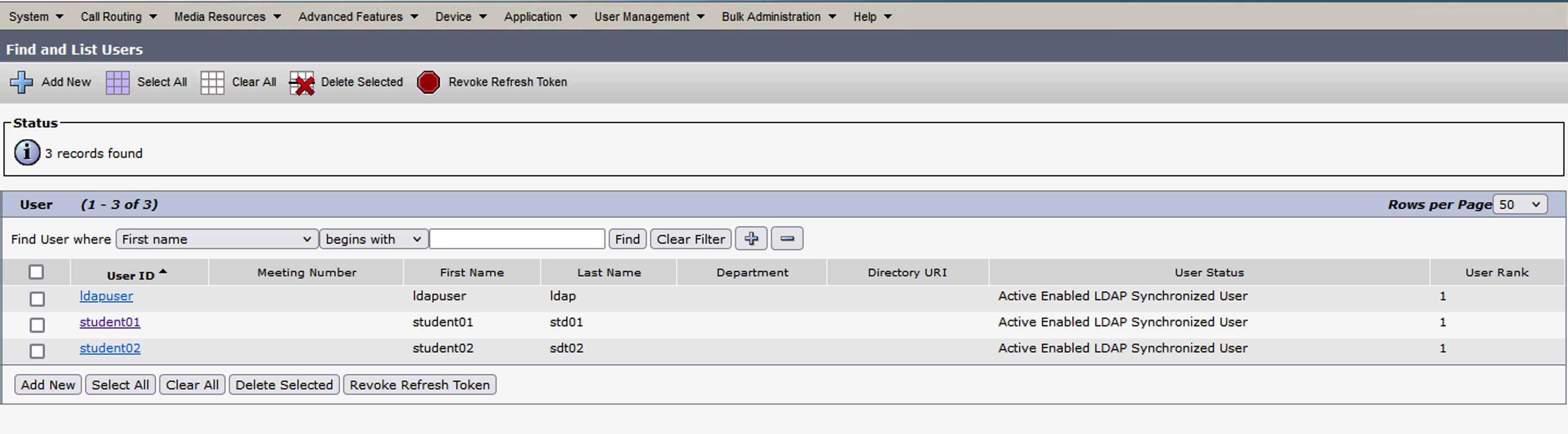
- Step 11 - Use
Service profileandAccess Control Group,which are created previous steps, to user who use jabber device


- Step 12 - Create Jabber Device with this user


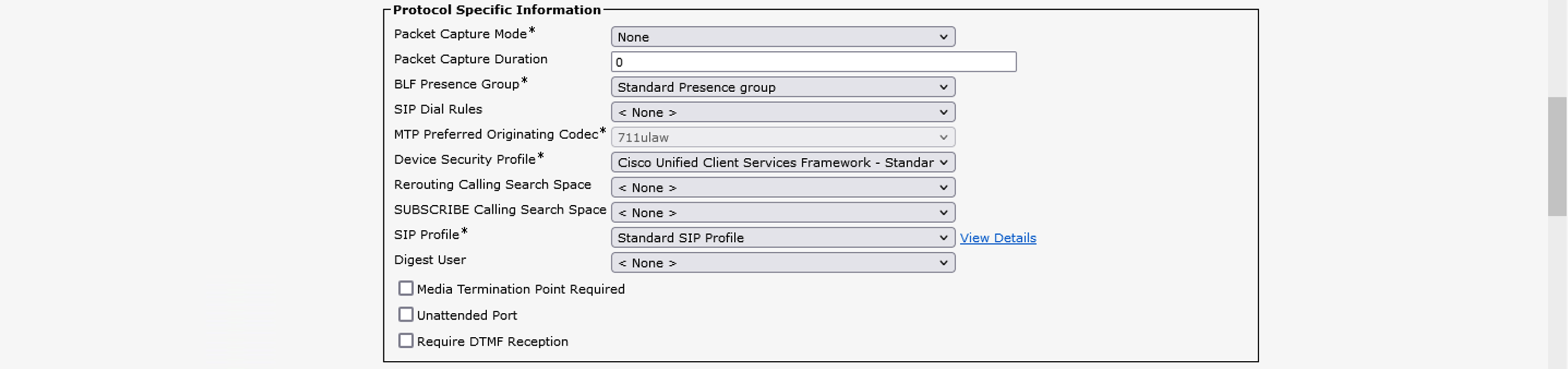
under line configuration

- Step 13 - Add device to User under
End Userconfiguration

CUP Side
- Step 1 - Complate
CUPserver console configuration like below
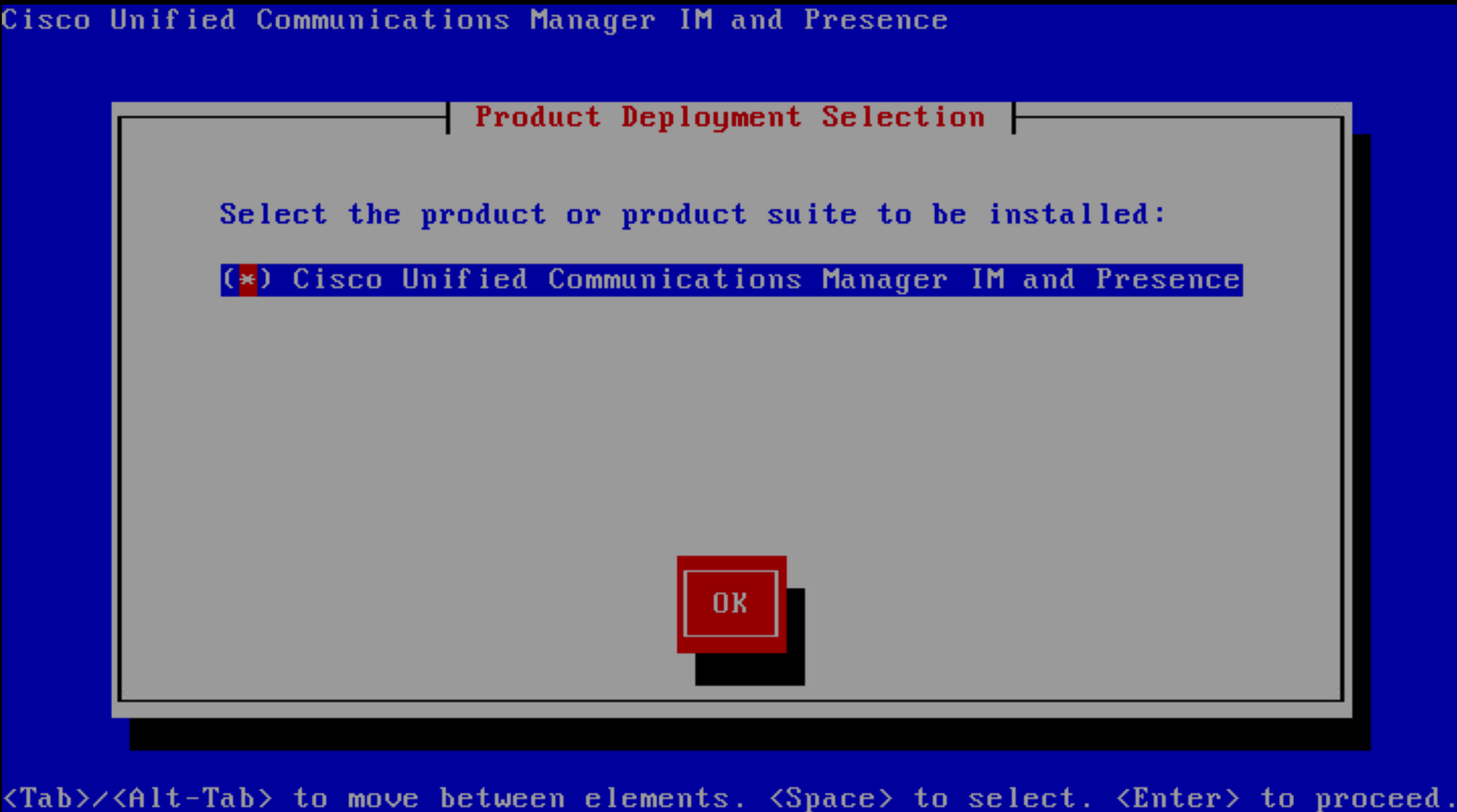


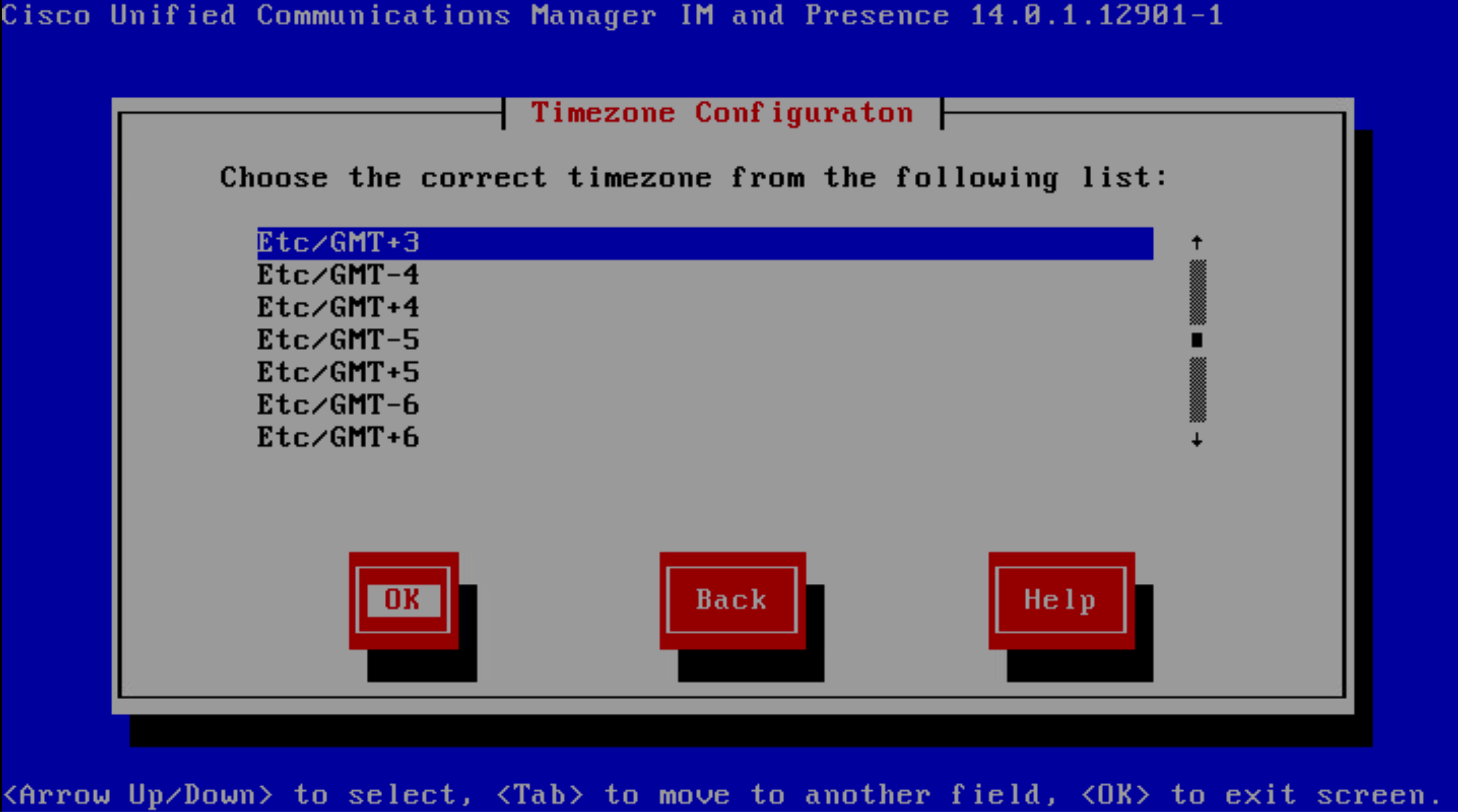
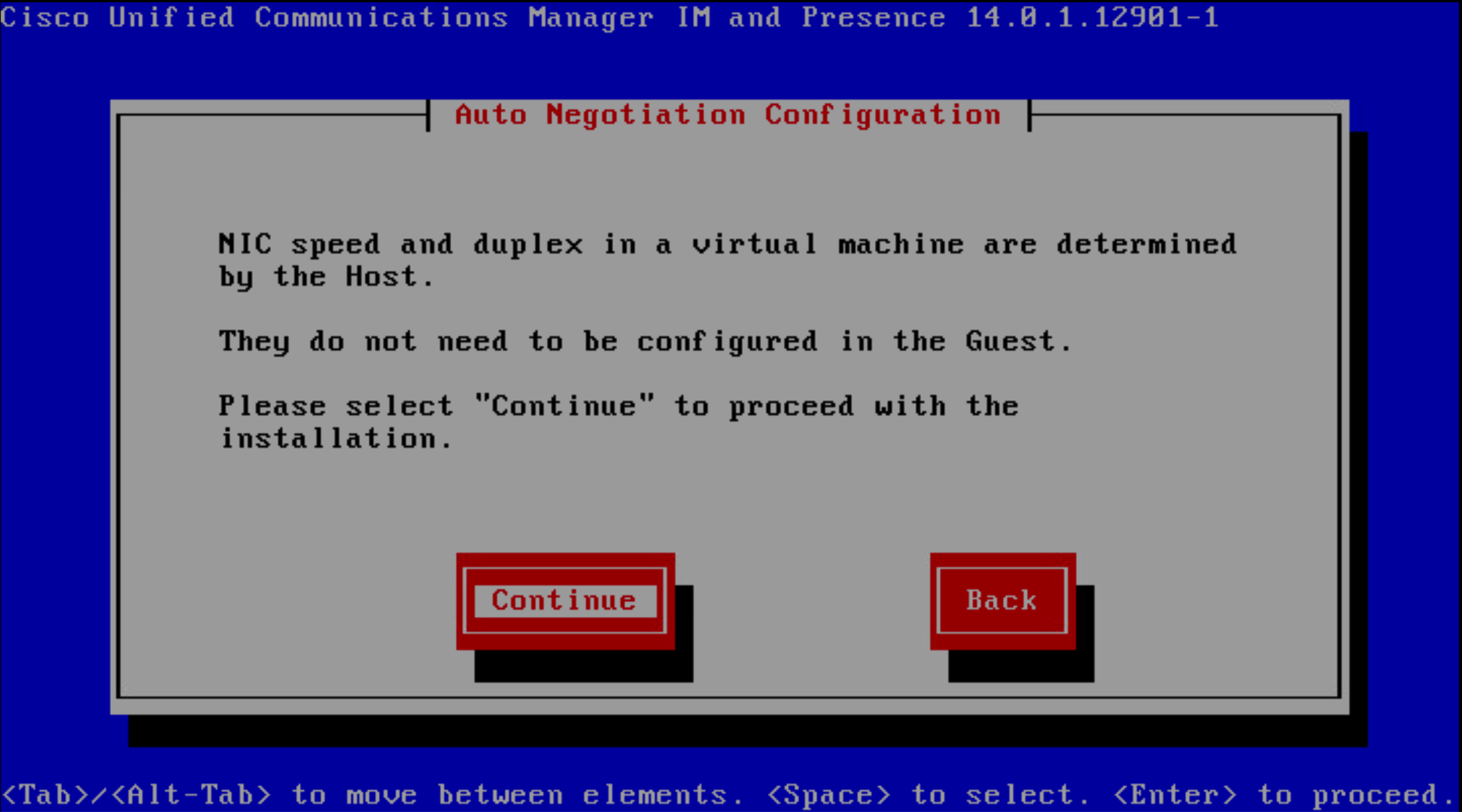







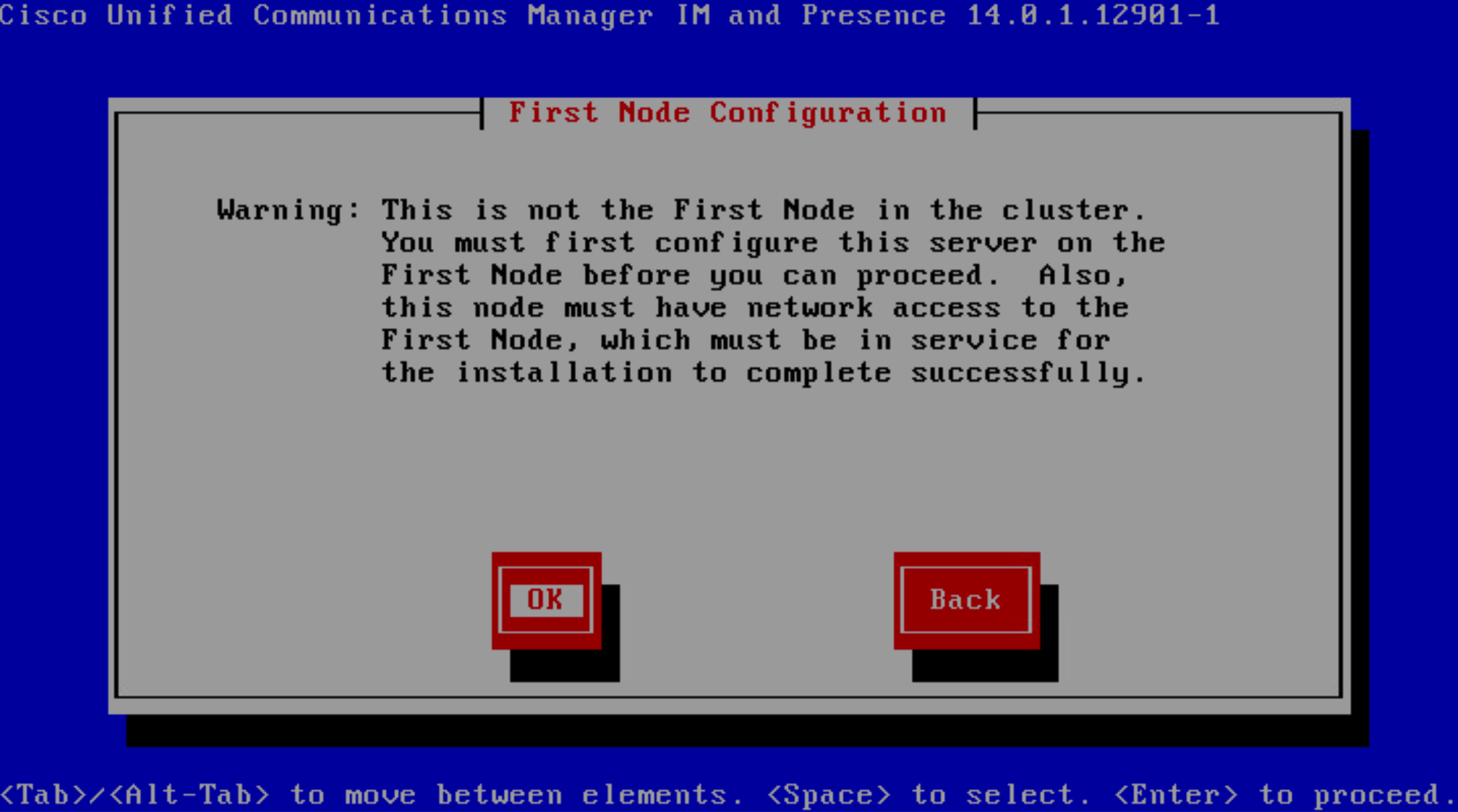
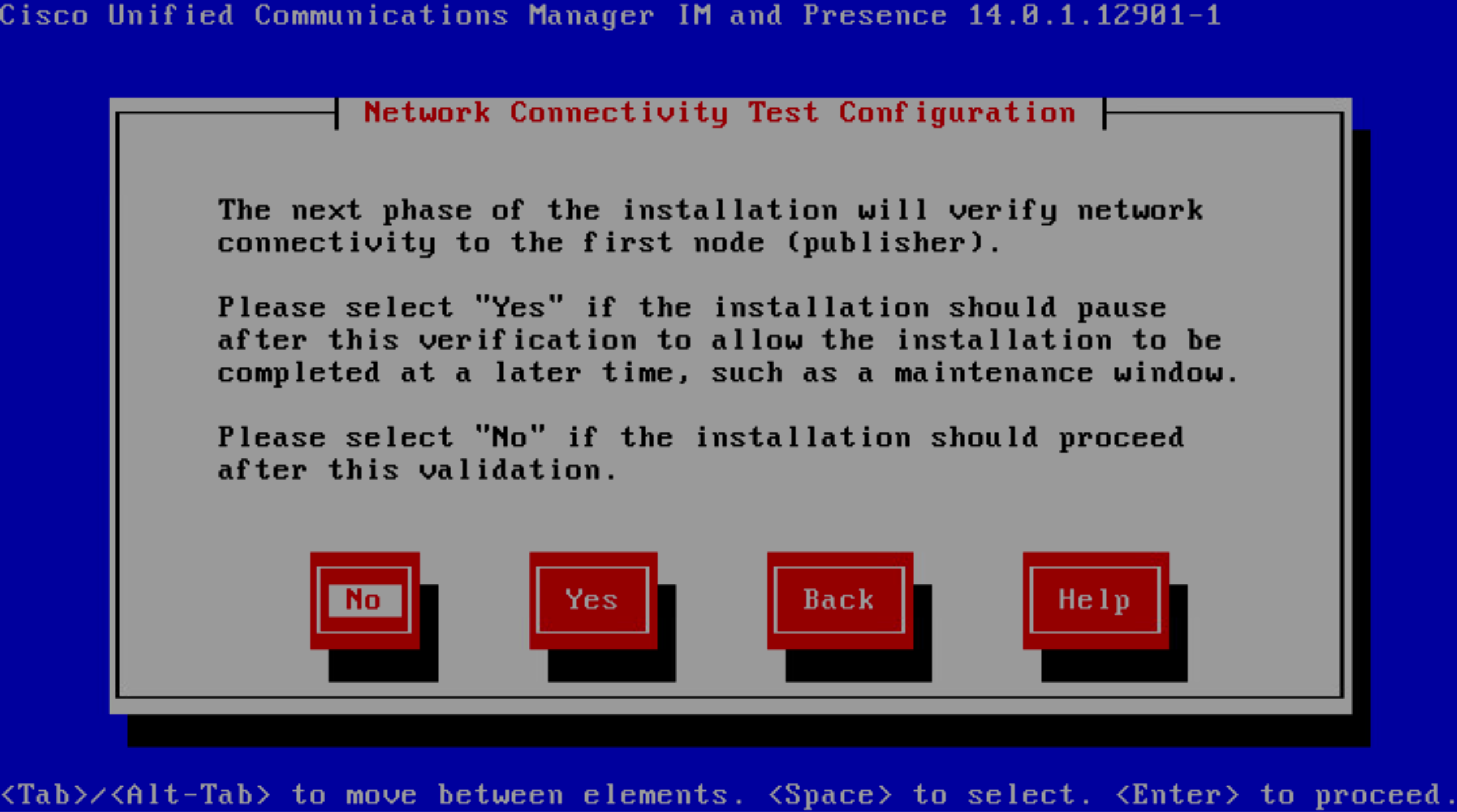



- Step 2 - After installation is finished activate
CUPservices from CUCM
Cisco Unified Servicebility -> Tools -> Service Activation and Check all Services


- Step 3 - Check sip trunk which is created on CUCM from
Presence -> Settings -> Standard Configuration

- Step 4 - Add CUCM as gateway to CUP Server from
Presence -> Gateway then add new

- Step 5 - Configure
Default Cisco SIP Proxy TCP Listeneras a preferred proxy listener
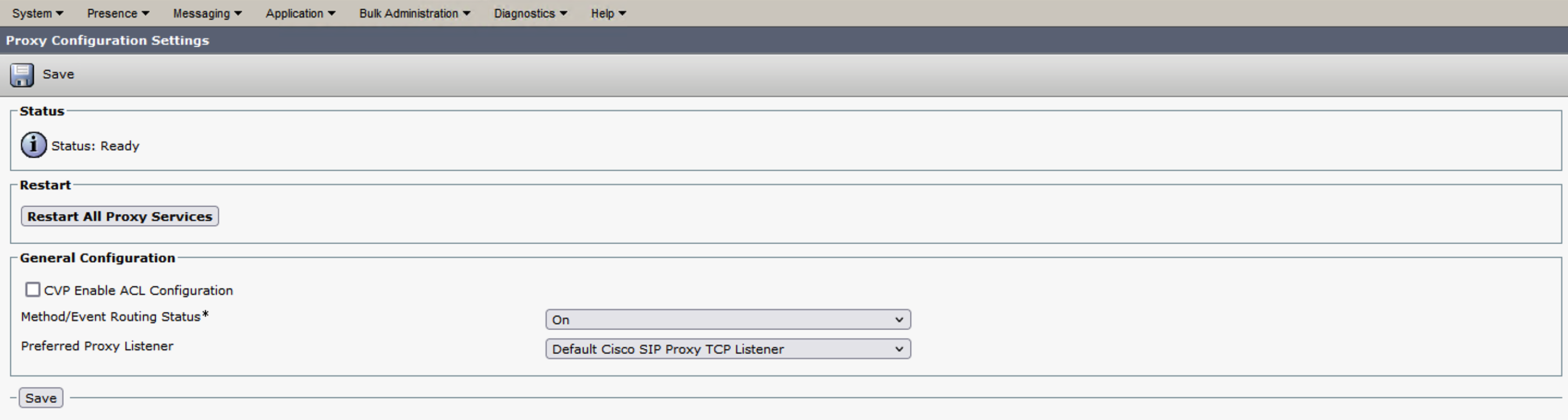
- Step 6 - Create
CCMCIP Profilefrom
Application -> CCMCIP Profile then add new configure cucm pub and sub

- Step 7 - Reboot
CUP Servergracefully